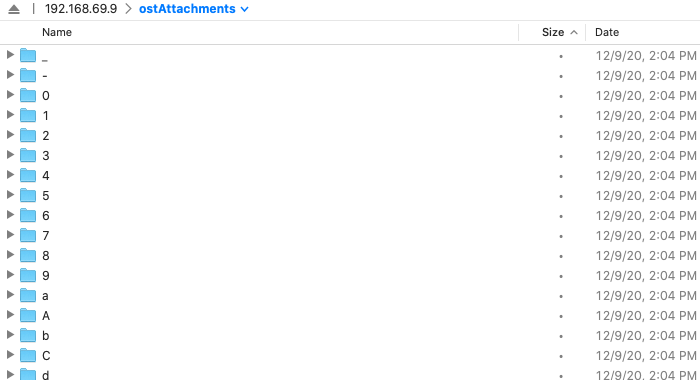The Attachments on the Filesystem plugin allows you to store attachments in a folder on the filesystem instead of the database. This can be a good option to use for Grievance Apps that have a heavy load of attachments that are taking up a lot of storage in the database.
First, you must download the plugin from our website. Please make sure you select the appropriate version of Grievance App before proceeding to the plugin selection. Once downloaded, upload the plugin to your server and place it in the include/plugins/ folder. Make sure the plugin has appropriate file permissions and ownership so the webserver can read and execute.
Now you can install the plugin by logging into your Grievance App and navigating to Admin Panel > Manage > Plugins. Click Add New Plugin and click Install next to the desired plugin.
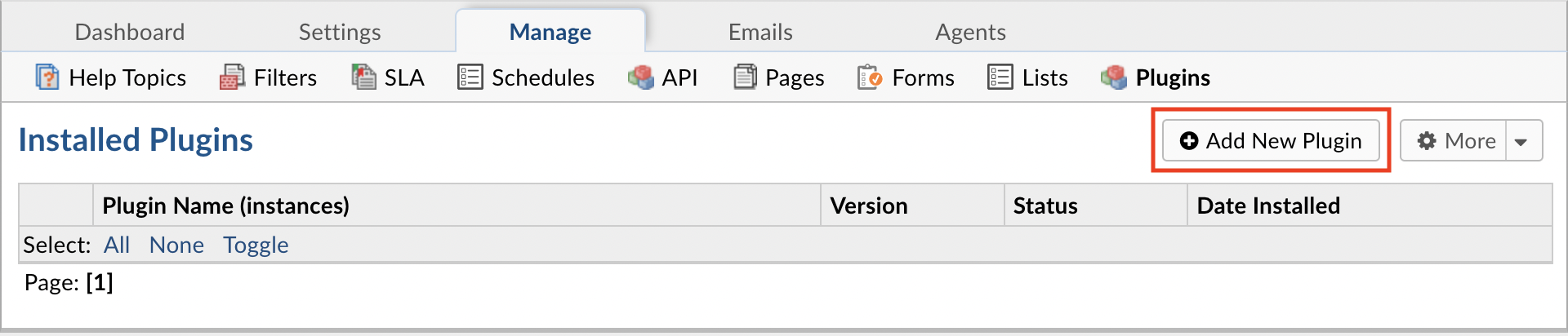
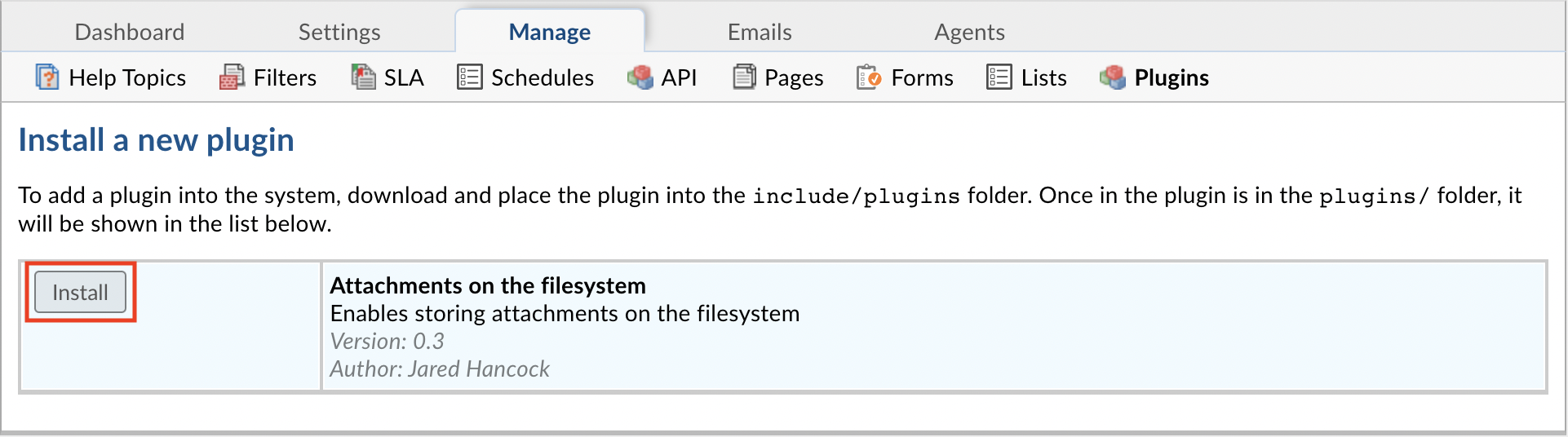
To enable the plugin click on the name of the plugin in the list of installed plugins, set Status to Active, and Save Changes.
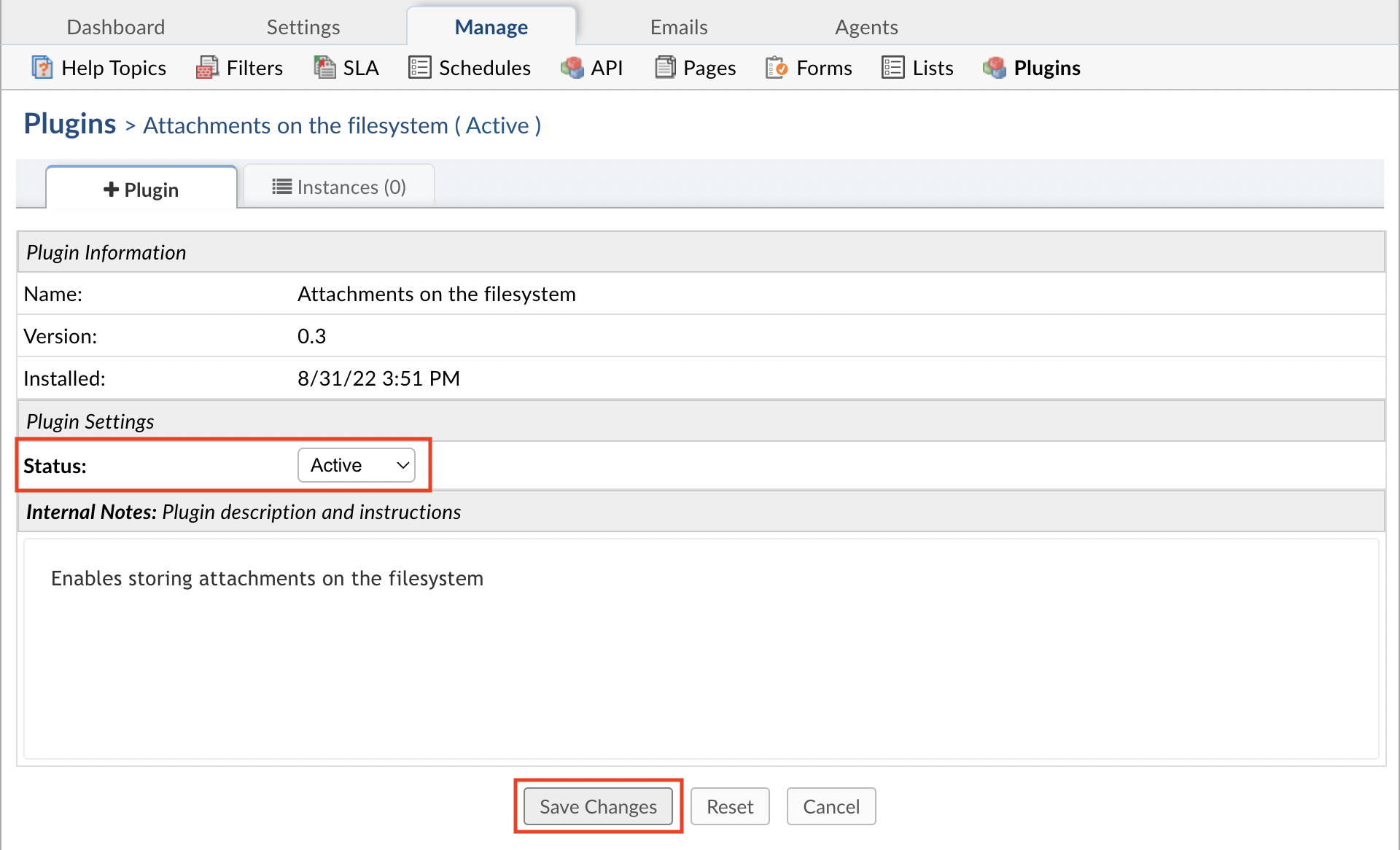
Once the plugin has been installed and enabled, it can be configured by going to:
Admin Panel | Manage | Plugins | Attachments on the filesystem | Instances
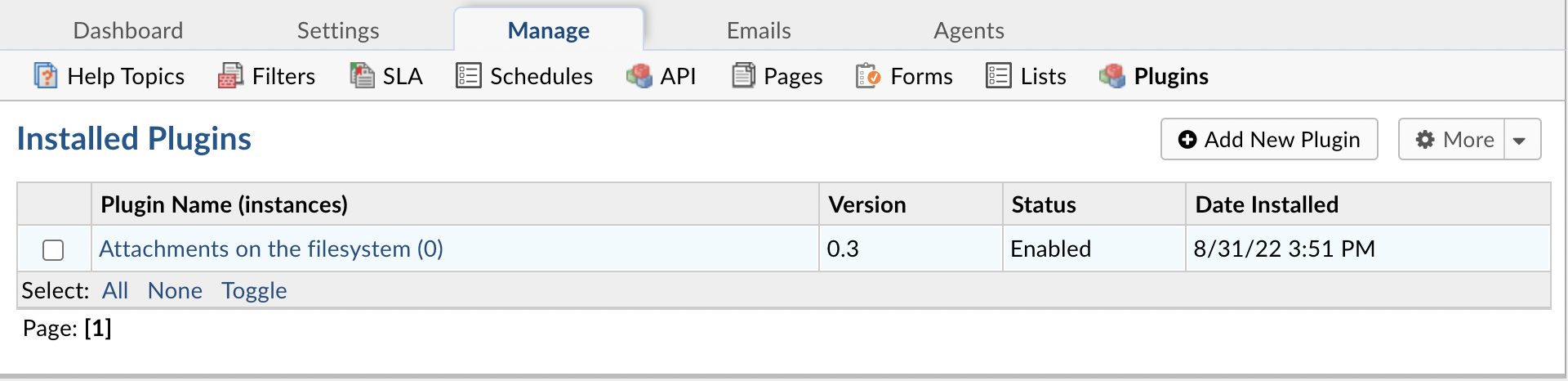
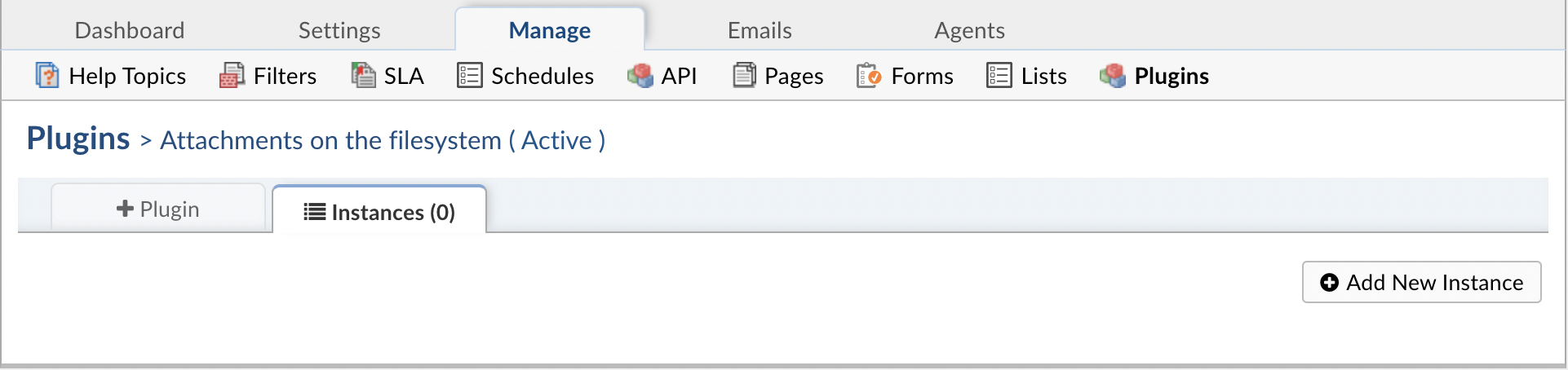
To add a new instance simply click Add New Instance. Give the new instance any Name you want, set the Status to Active, and click the Config tab to start configuring the instance.
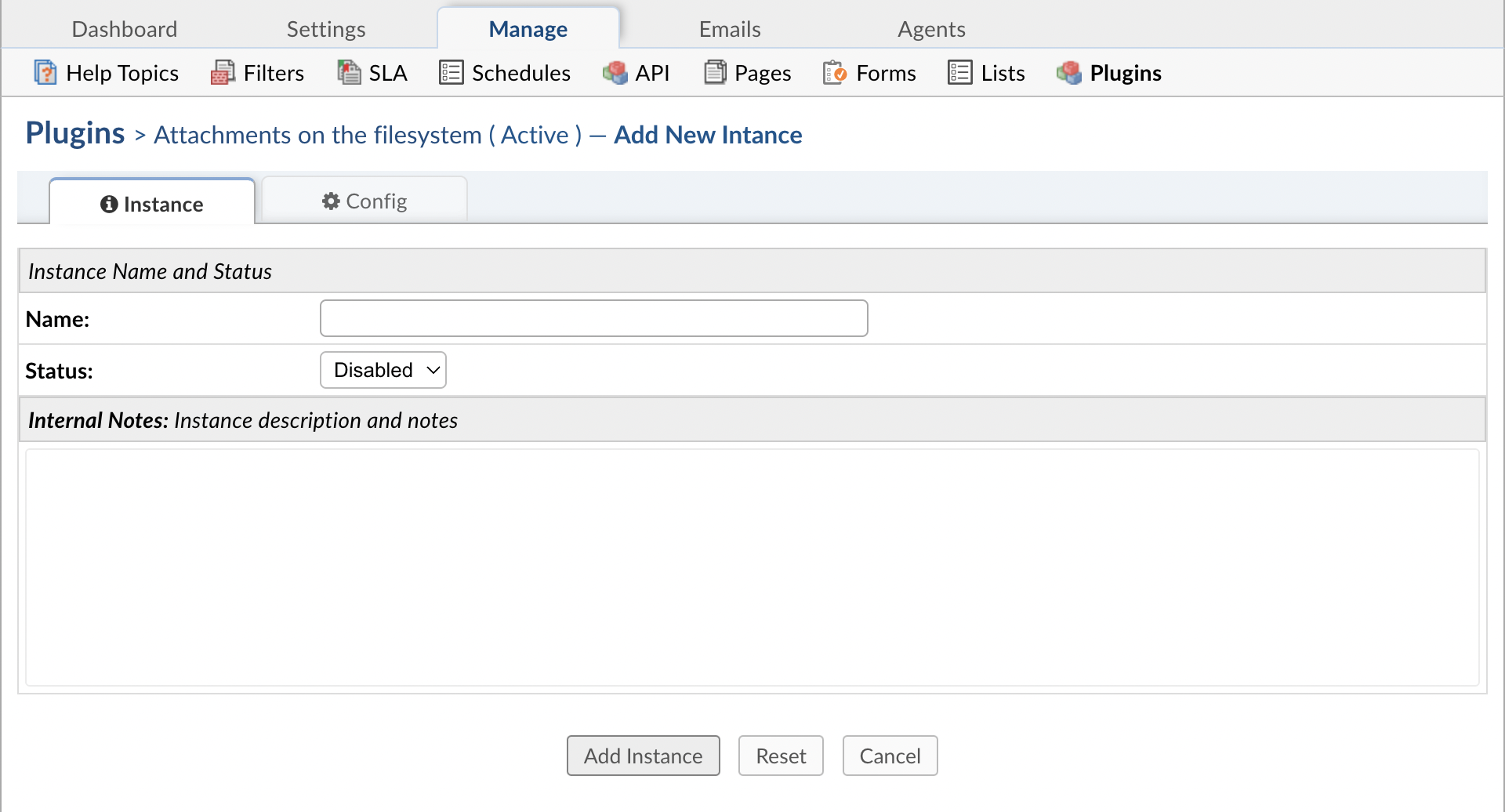
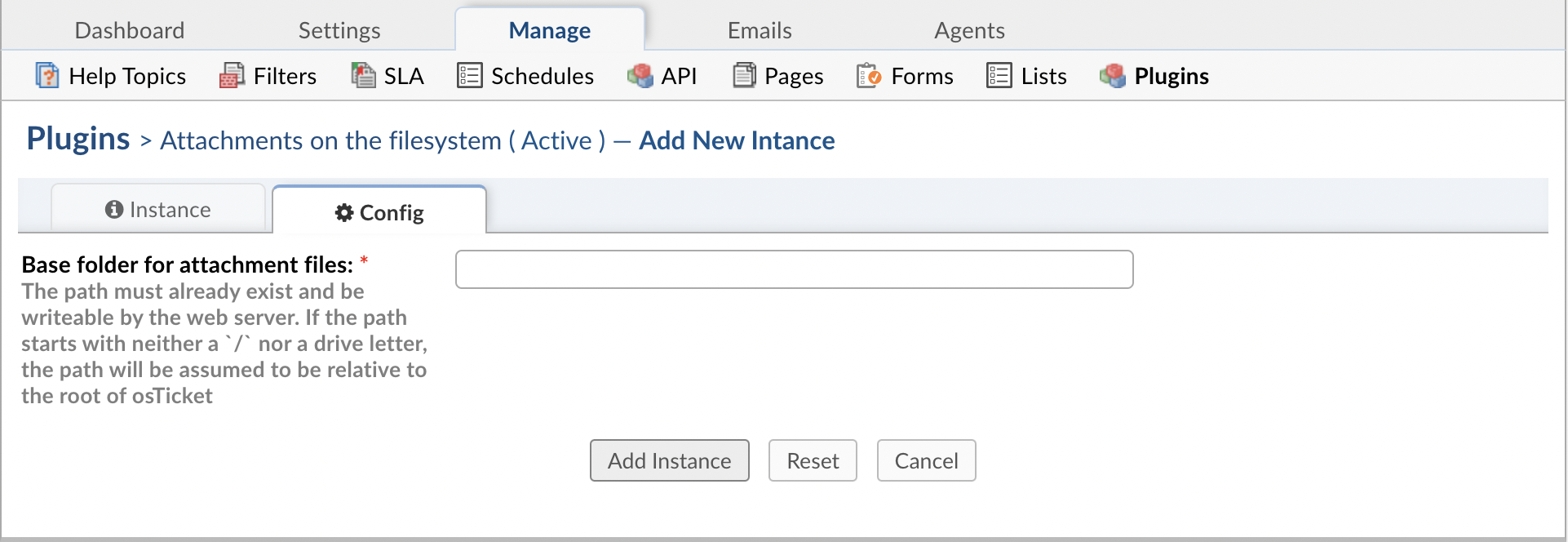
You will need to provide a folder where the attachments can be stored. You will also need to ensure that the folder can be written to.
Note: If the path does not start with ‘/’ or a drive letter, it will be assumed to reside in the root folder of your Grievance App files.
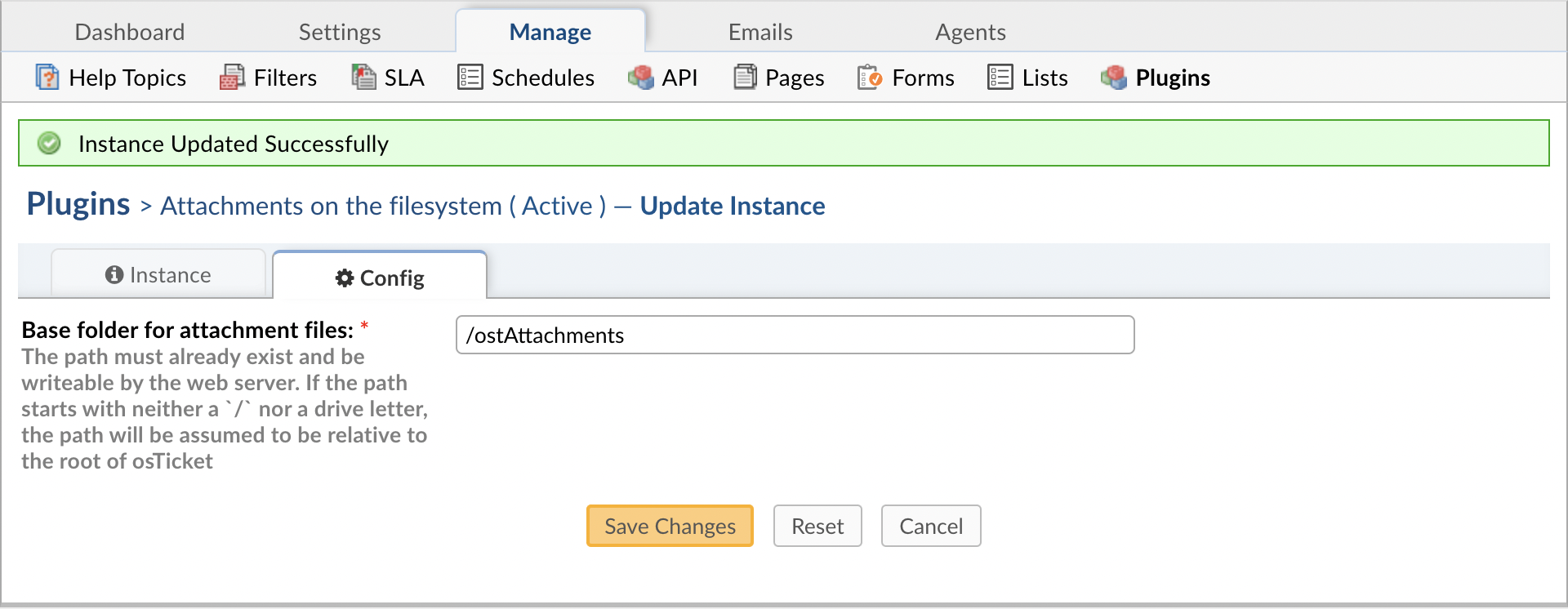
Once you have successfully configured the plugin, you will be able to have the Grievance App store attachments in the filesystem by going to:
Admin Panel | Settings | System | Store Attachments
Change the ‘Store Attachments’ option to ‘Filesystem’
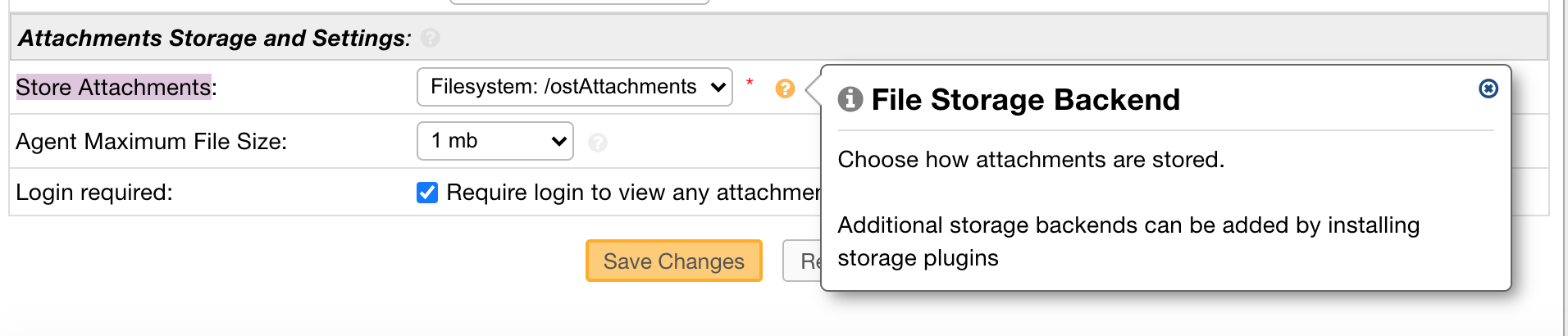
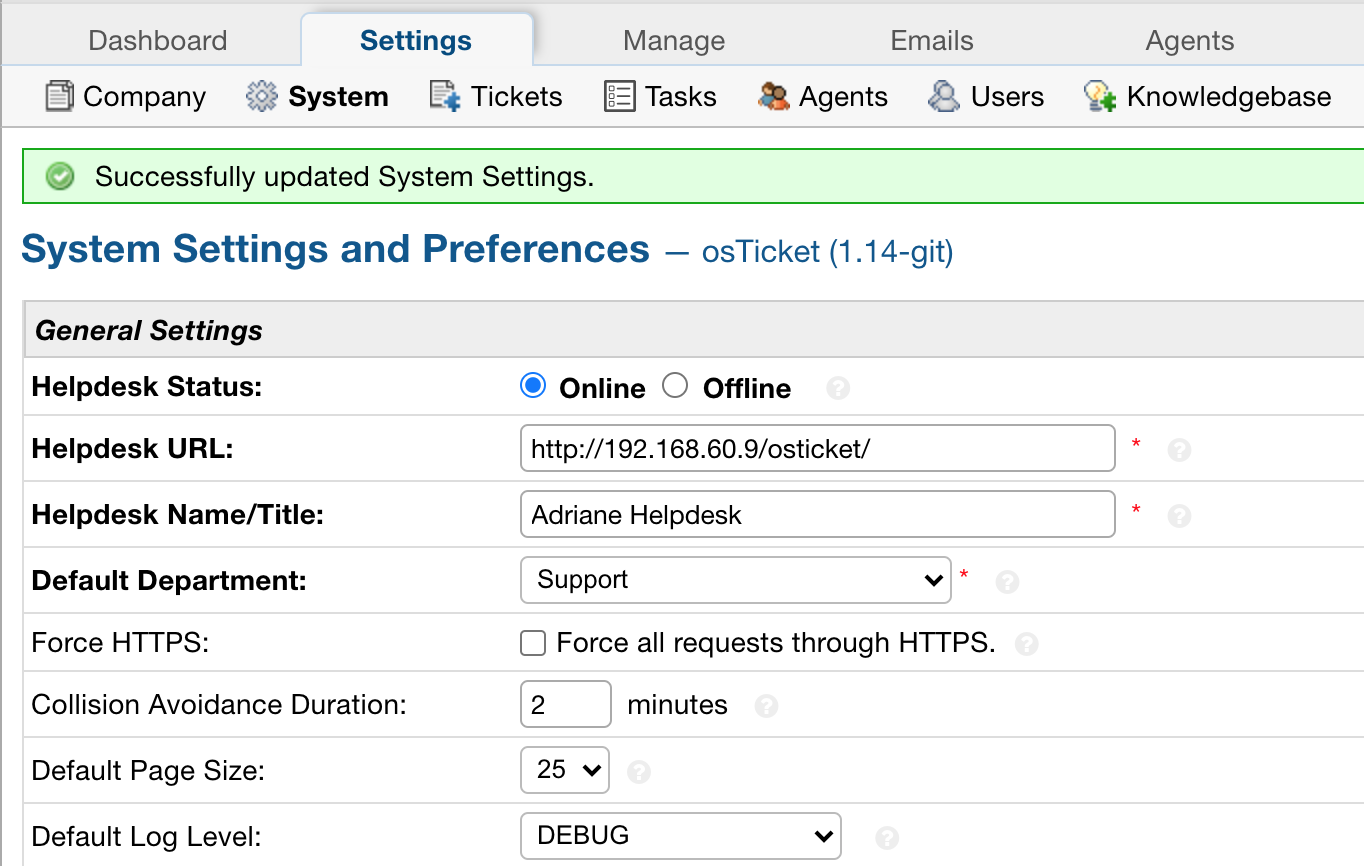
Now, when an Attachment is added in the Grievance App, it will be saved in the ‘ostAttachments’ folder.
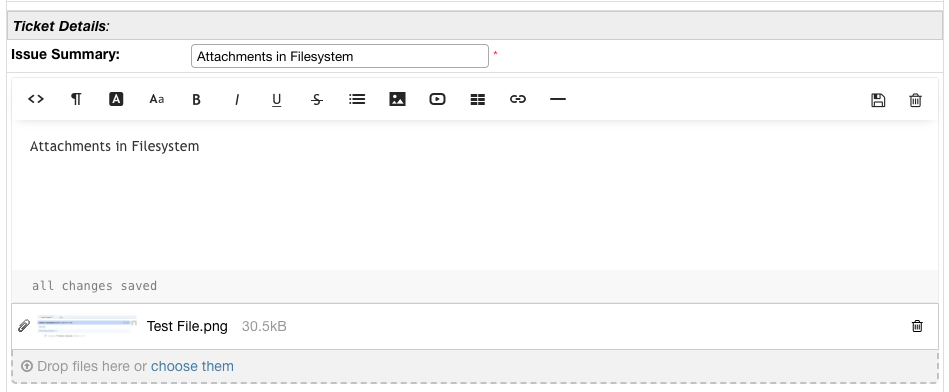


If you have access to the database, you’ll also notice that attachments stored in the filesystem can be found in the ost_file table, where ost_ is your table prefix. If the attachment is successfully stored in the filesystem, there will be an F in the bk column. Files stored in the database have a D in the bk column.
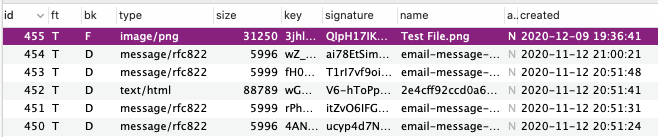
If you have access to the server where the Grievance App files are stored, you can see the available backends that can be used by running the following:
php manage.php file backends

You can migrate the files from the database to the filesystem by running the following command in the terminal:
php manage.php file migrate --backend D --to F
Where backend refers to the bk column in the database, D stands for the current backend being used, Database in this case, and F stands for the backend you want to switch to which is Filesystem in this example.

Once the command has been run, you can look back in the database and you will notice the the bk field now shows F for all of the attachments since they have been migrated.
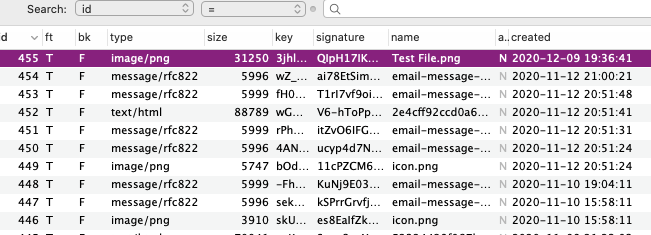
The attachment folder specified will also be populated with the newly migrated files.