Open A Grievance #
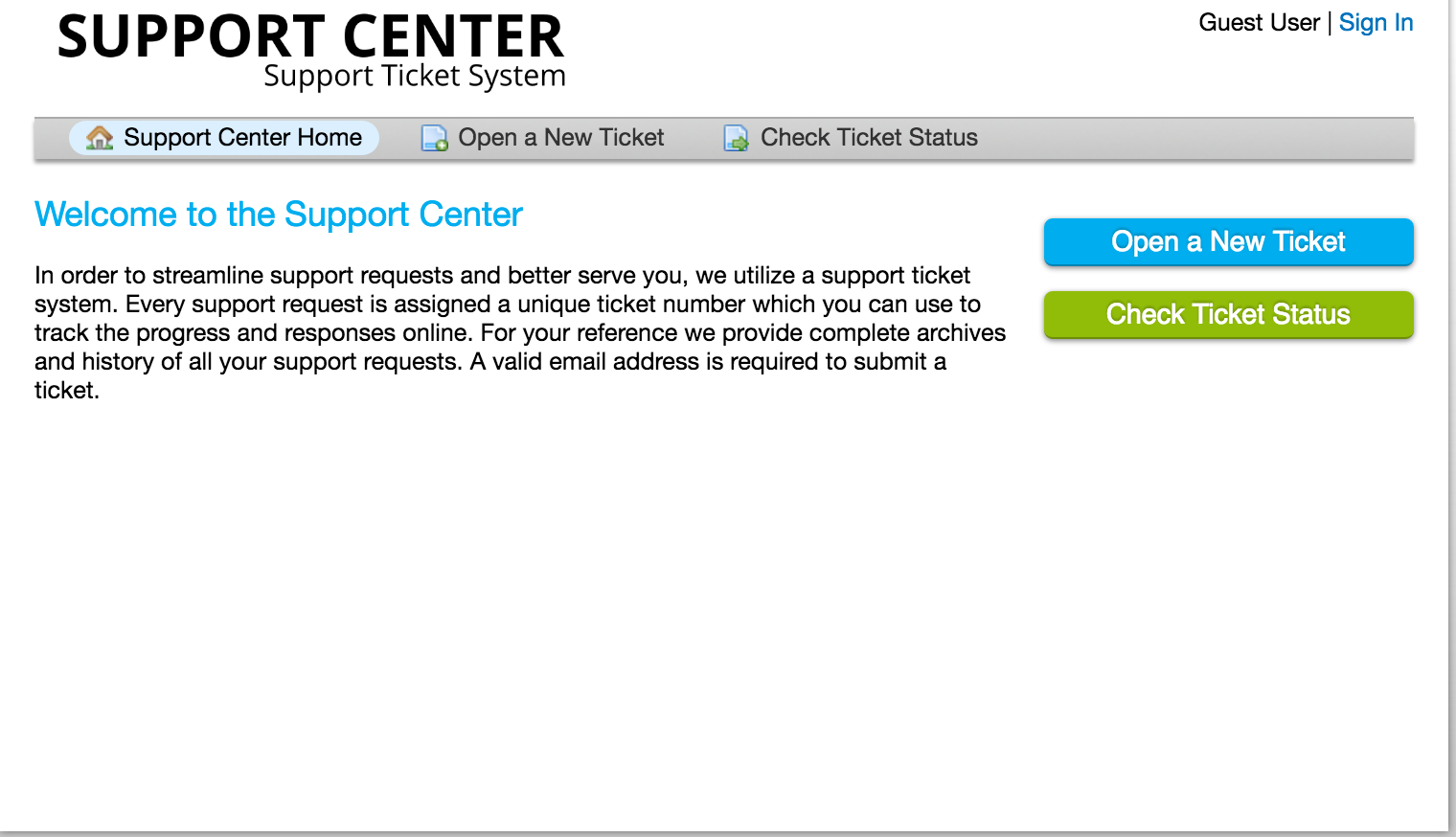
To open a new grievance, you will need to visit the client portal page of the Grievance App. Once you have arrived at that page, click on one of the two “Open a New Grievance” buttons.


When you click the button, you will be redirected to a blank grievance form, where you can share the required contact detail fields for the grievance, i.e., email address, the name of the grievance owner, phone number, etc.
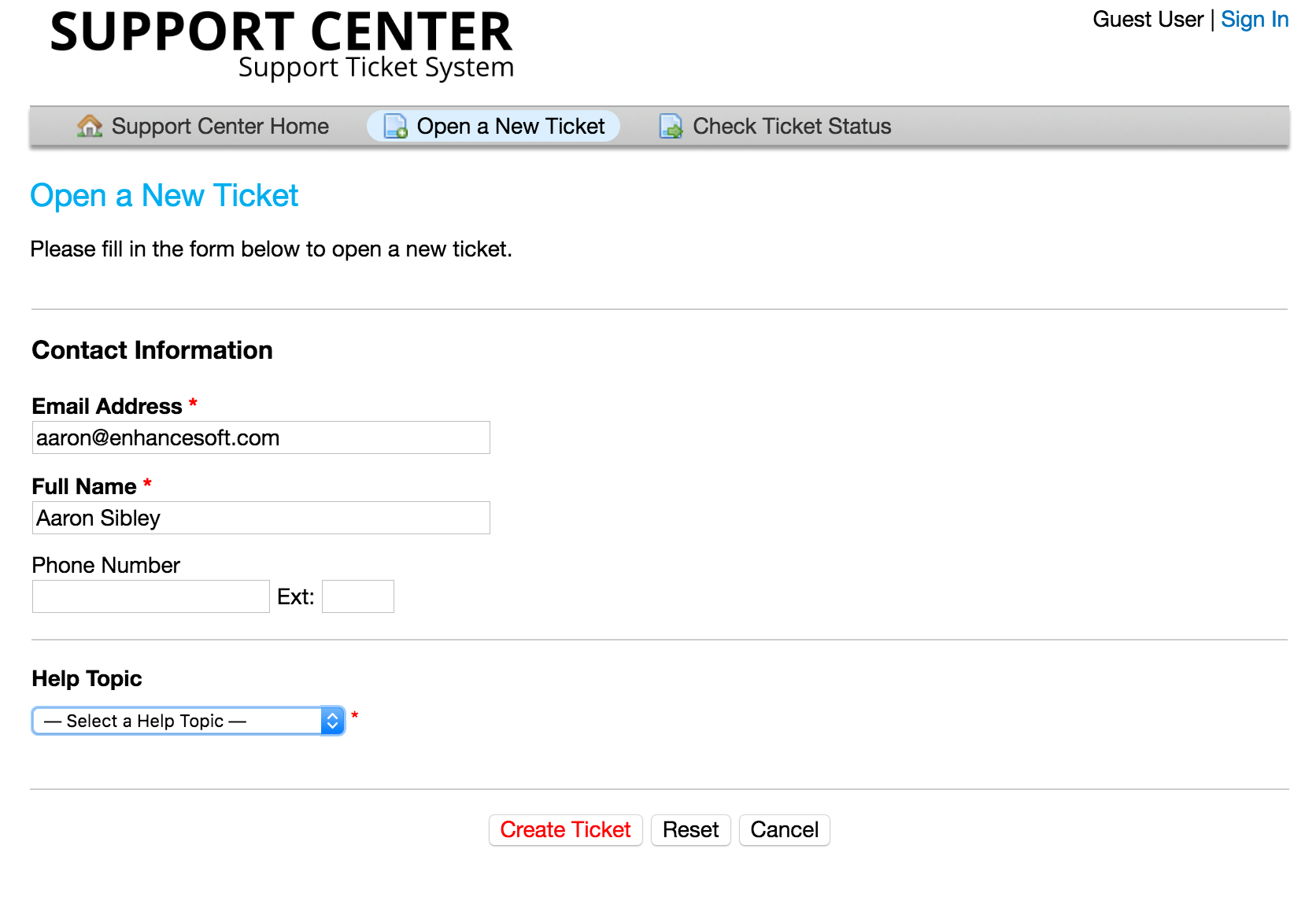
In addition, you will see a Help Topics field. By choosing a help topic, you are able to direct and streamline the information you are submitting to the Grievance App.
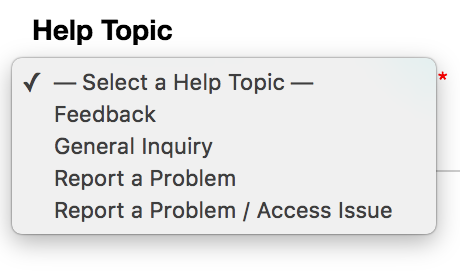
(Please note that the Grievance App you are contacting may have a much more thorough and unlimited population of help topics than what you see here.)
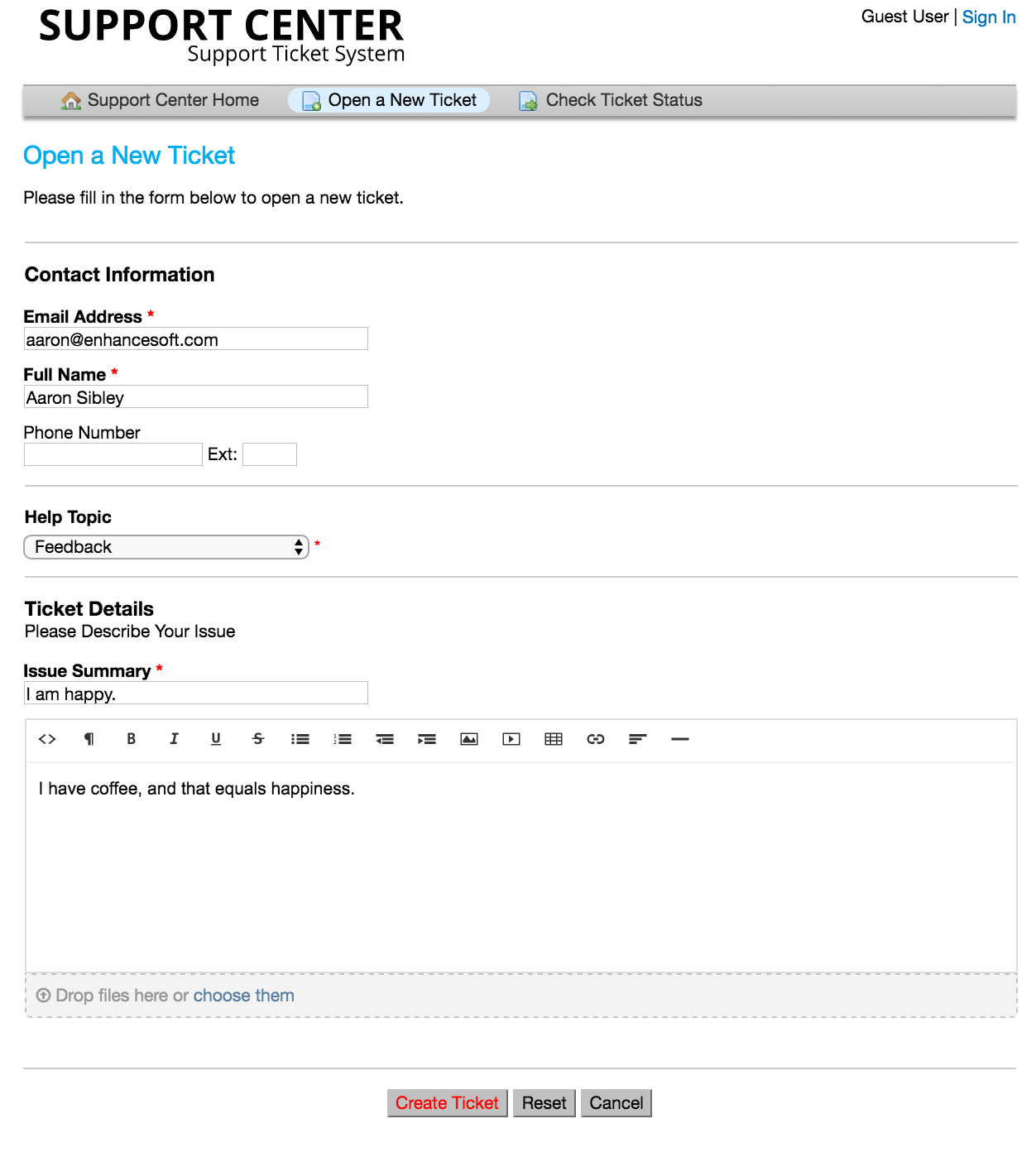
Select the appropriate help topic relating to the issue that you are experiencing. Make a brief description in the issue summary – think of this like the subject line of an email. Share as much detail as you would like in the body of the message. Use the HTML Rich Text toolbar to format your message, upload and share photos and videos, and attach hyperlinks. When you have completed filling out your grievance, be sure to click the “Create Grievance” button.
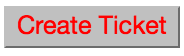
Once you have successfully created the grievance, you will be directed to a confirmation of the grievance request being created.
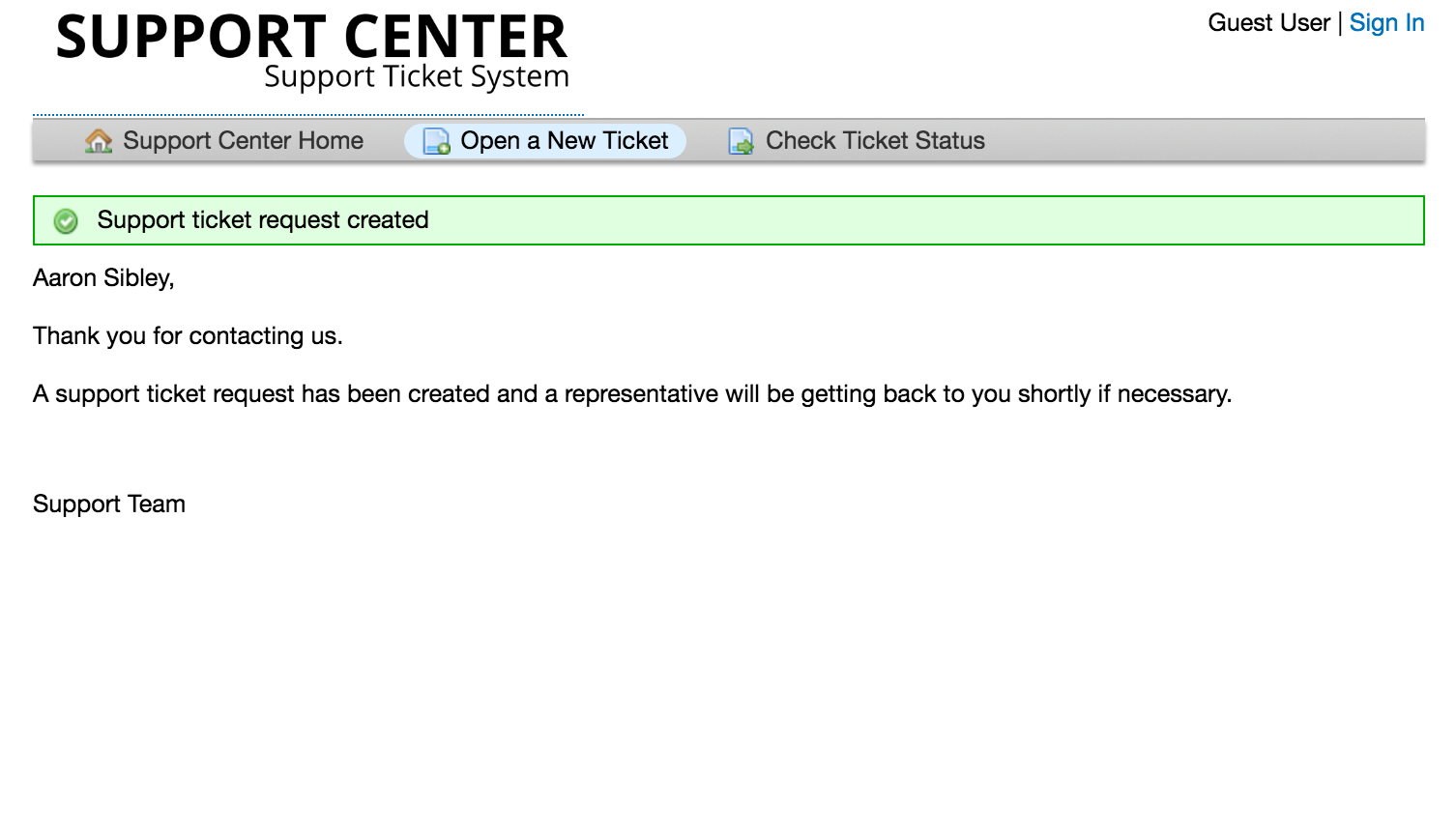
Check Grievance Status #
Using Email Address & Grievance Number #
To check a grievance status, visit the main page of the Grievance App just as when you opened the grievance. You will select one of the two “Check Grievance Status” buttons.
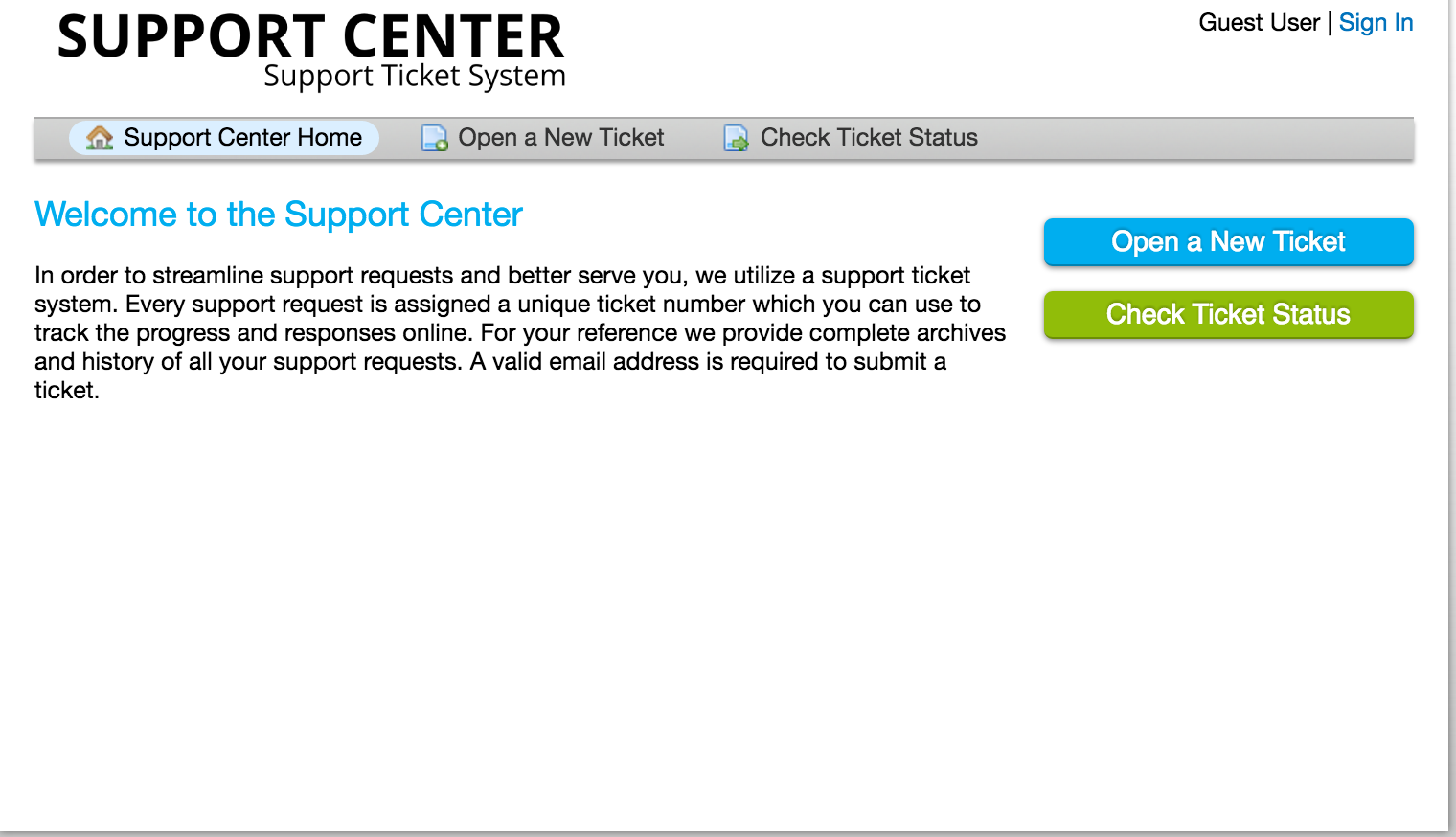


You will be redirected to the check grievance status page where you can access the grievance status information.

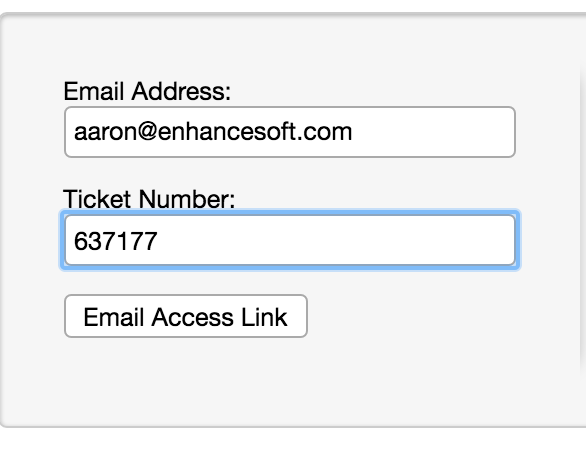
Once those details are provided, the email address associated with the user account will receive an access link to the grievance thread.
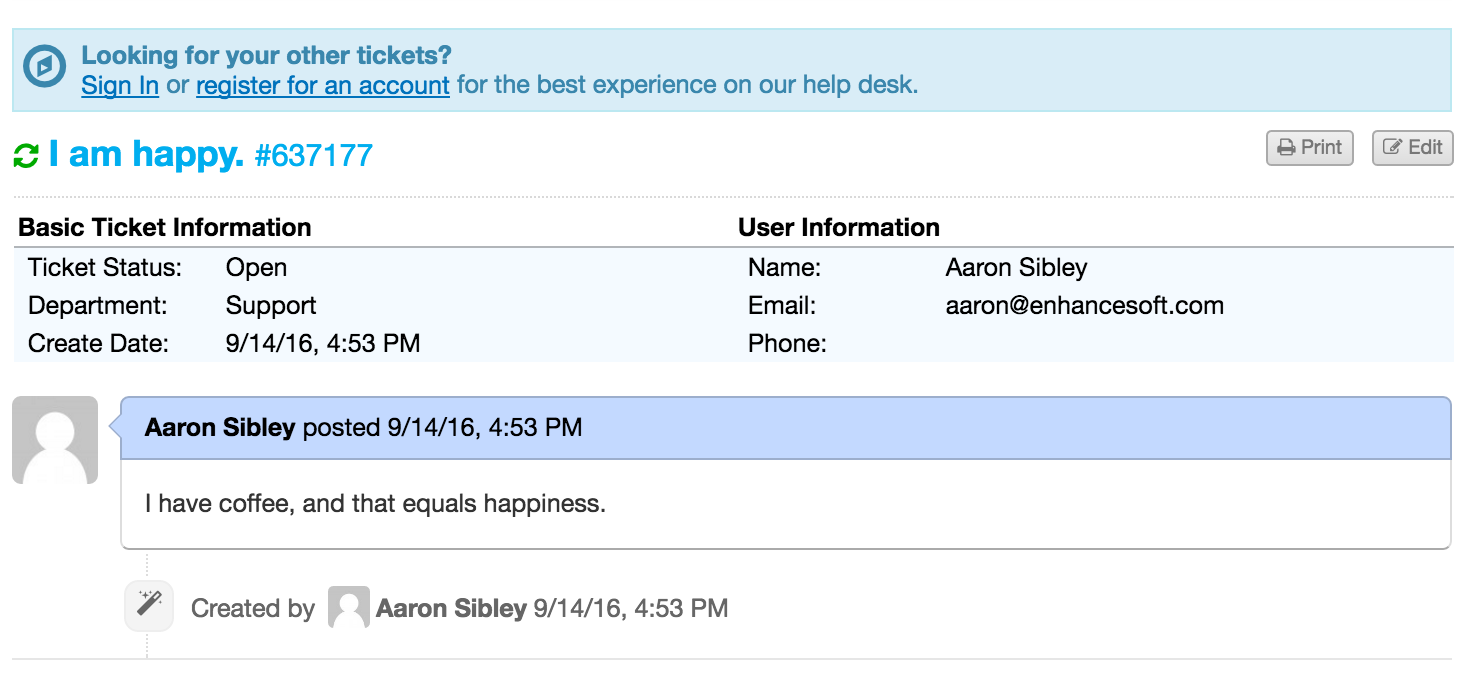
With User Account #
Another way to check the status of a grievance is to log in directly to the system to access all of your grievances. In order to do this, you will need to create a user account by clicking on register for an account.
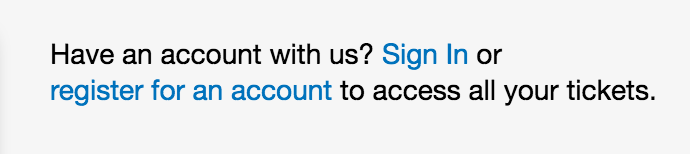
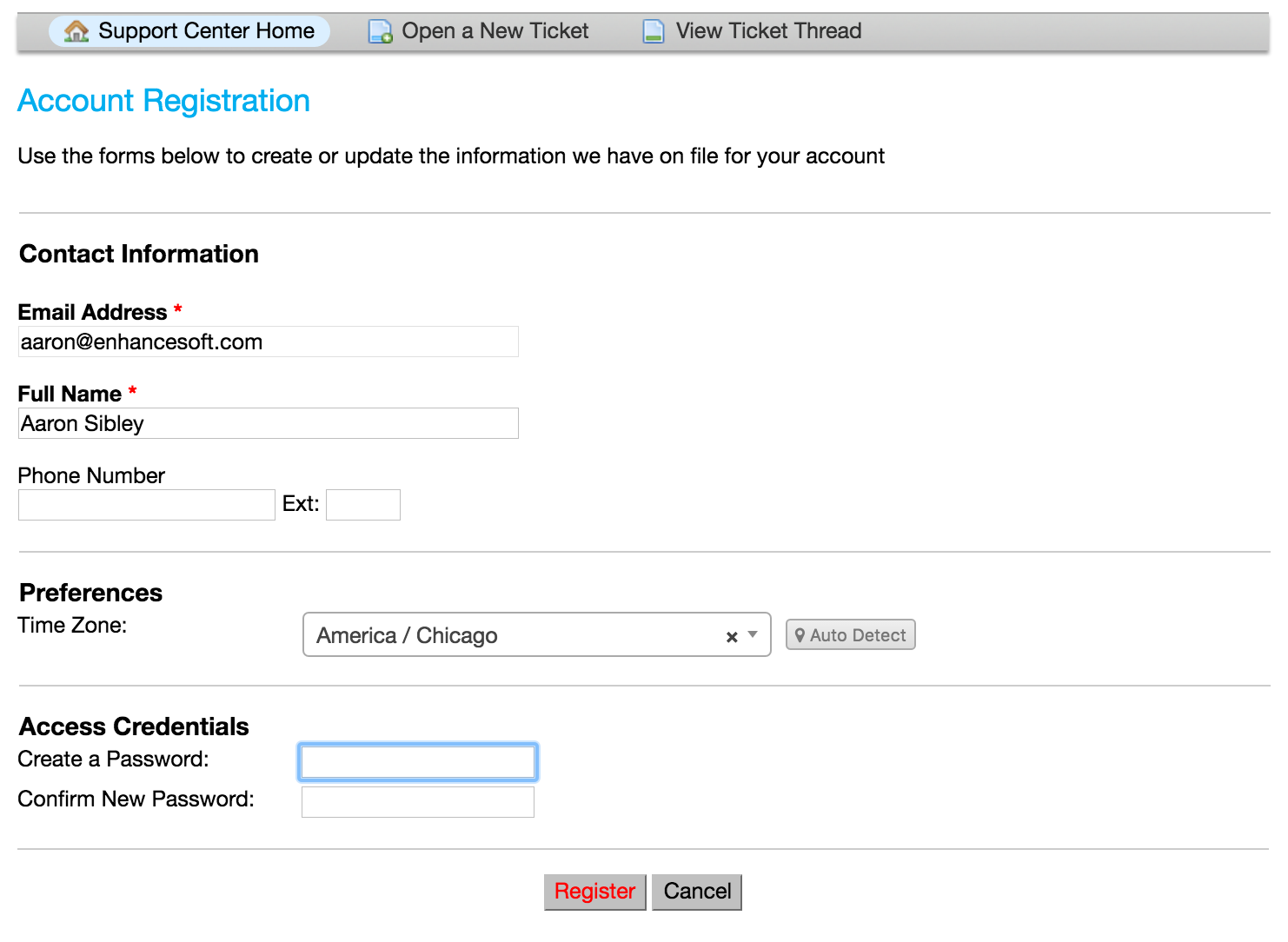
Once you have completed the registration process, you will need to follow the email link that you receive to confirm the account.
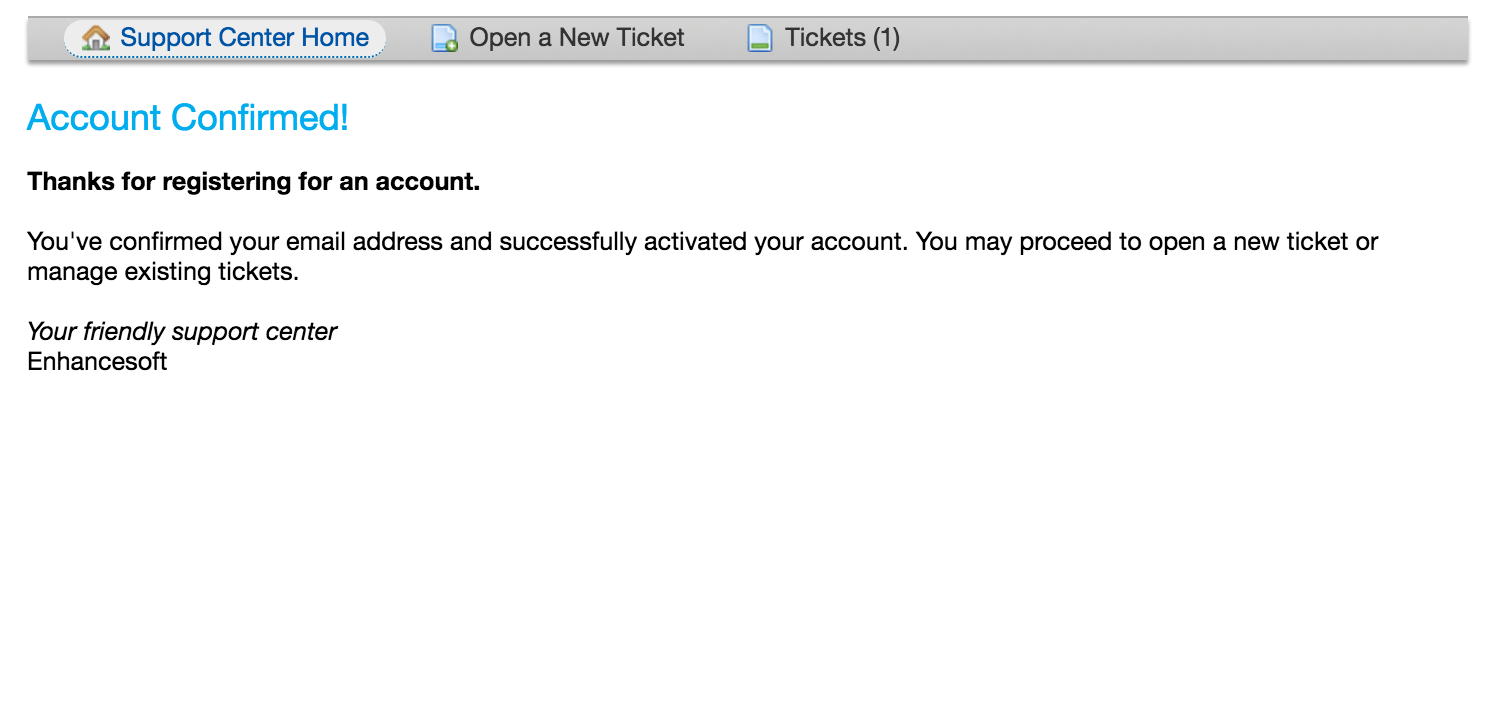
To login, simply visit the main portal for the Grievance App and enter the credentials that you registered with.
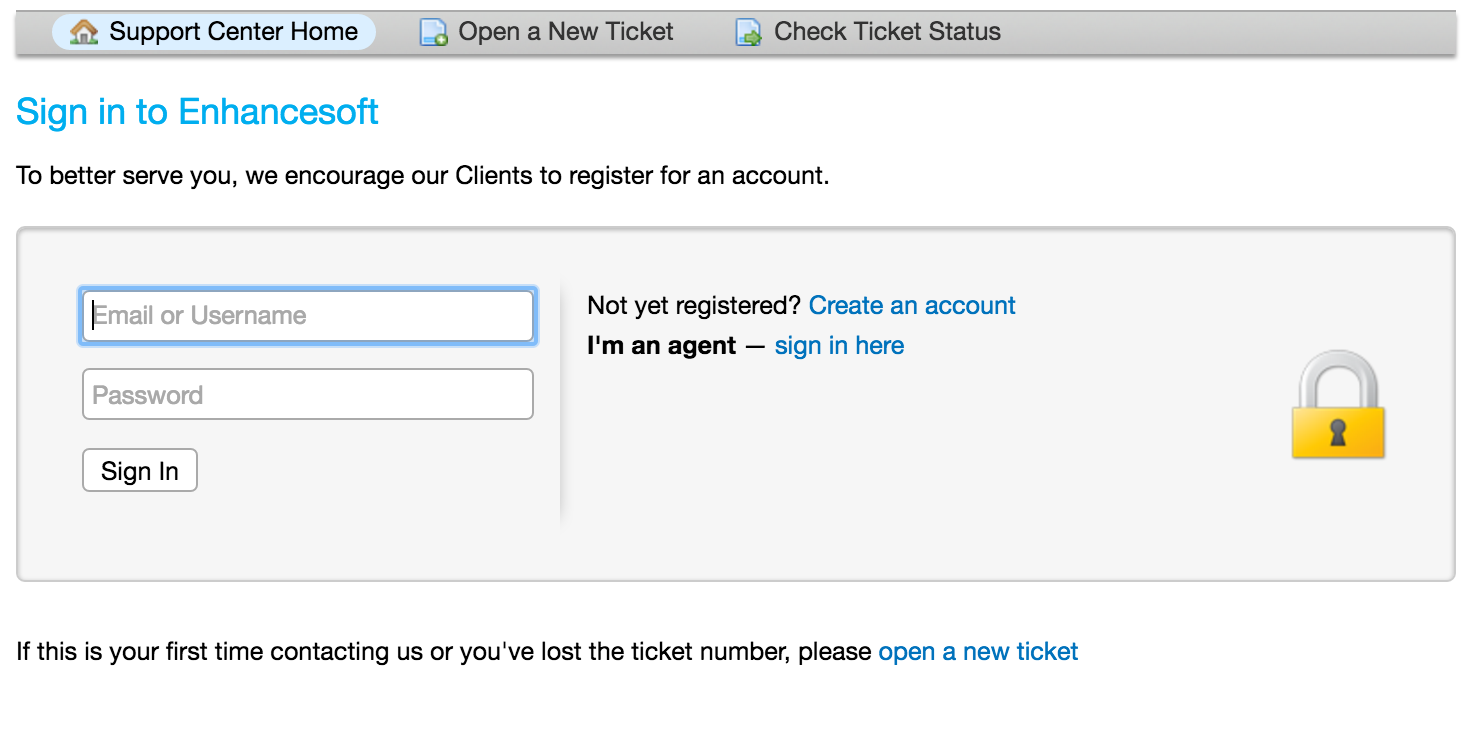
The benefit of creating a user account is that all grievances associated with your account will be listed in the grievance queue.
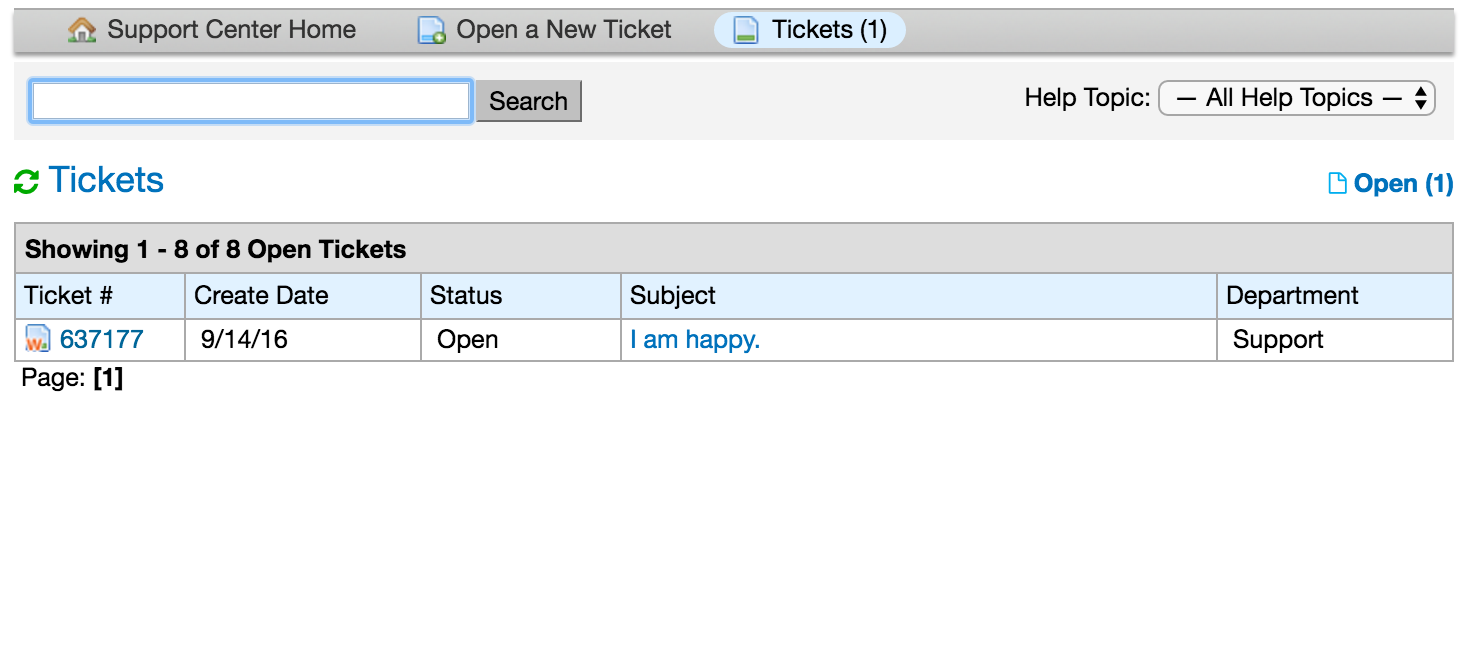
Knowledgebase #
Knowledgebase articles are a convenient way for the support team to share information. By pre-populating articles with help topics relating to FAQ’s, clients are able to help themselves with more common issues that arise to reduce wait time and make happy customers. Knowledgebase articles may be posted on the main page of the Grievance App or you may be required to login for access to them.
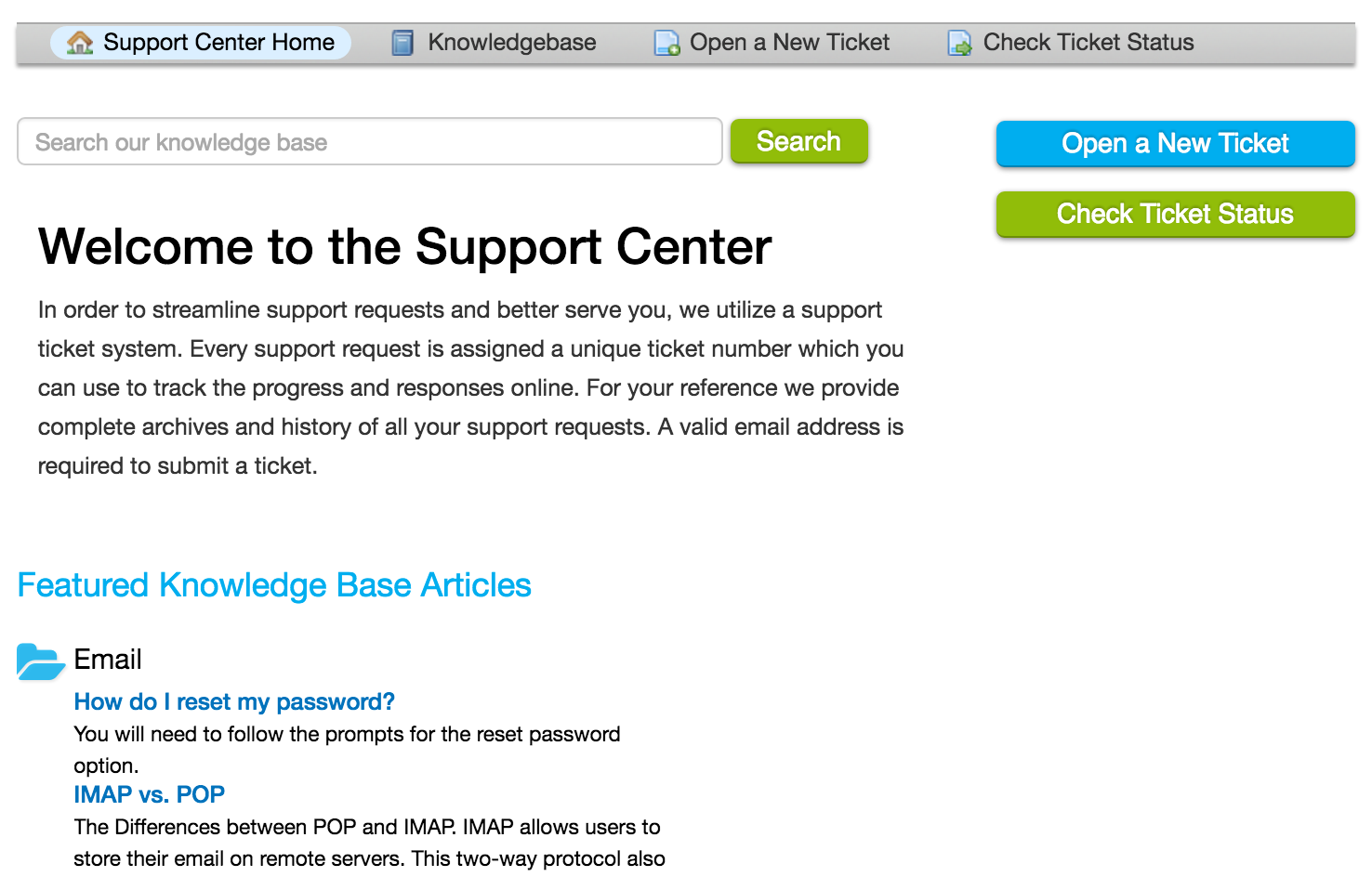
Knowledgebase articles can be located by following the article links at the bottom of the main page or by clicking on the “Knowledgebase” button at the top of the page.
